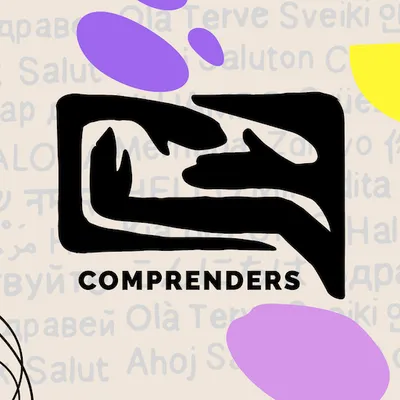
How to set my phone and apps to Italian correctly
Indulge in Italian: Immersion Techniques for Home Learning: How to set my phone and apps to Italian correctly
To set your phone and apps to Italian correctly, follow these steps depending on your device type:
For Android Phones
- Open the Settings app.
- Go to System > Languages & input > Languages.
- Tap “Add a language” and select Italian.
- Long-press Italian and drag it to the top of the list to make it the default language.
- The phone may need to restart for the change to fully take effect.
For apps, starting with Android 14, you can set the language independently per app:
- Open Settings > System > Languages > App Languages.
- Select the app you want to change.
- Choose Italian from the supported languages.
- Restart the app if needed.
For iPhones and iPads
- Open the Settings app.
- Tap General > Language & Region.
- Tap “Add Language” and select Italian.
- Set Italian as the primary language (move it to the top).
- The device will restart to apply the changes.
This will set the phone’s system language and most apps will follow this setting automatically. For apps that support individual language settings, you can also change languages within the app’s settings if needed.
If the phone or app does not immediately show the Italian language, try restarting the phone or the app. Some apps update their language only on restart.
This process allows full Italian language usage on the phone interface and supported apps.